

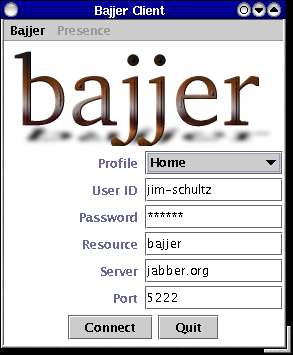 The initial
sign-on screen contains a drop-down menu of customizable profiles.
These profiles are stored in a local XML configuration file and can be
edited to include any number of profiles.
The initial
sign-on screen contains a drop-down menu of customizable profiles.
These profiles are stored in a local XML configuration file and can be
edited to include any number of profiles.
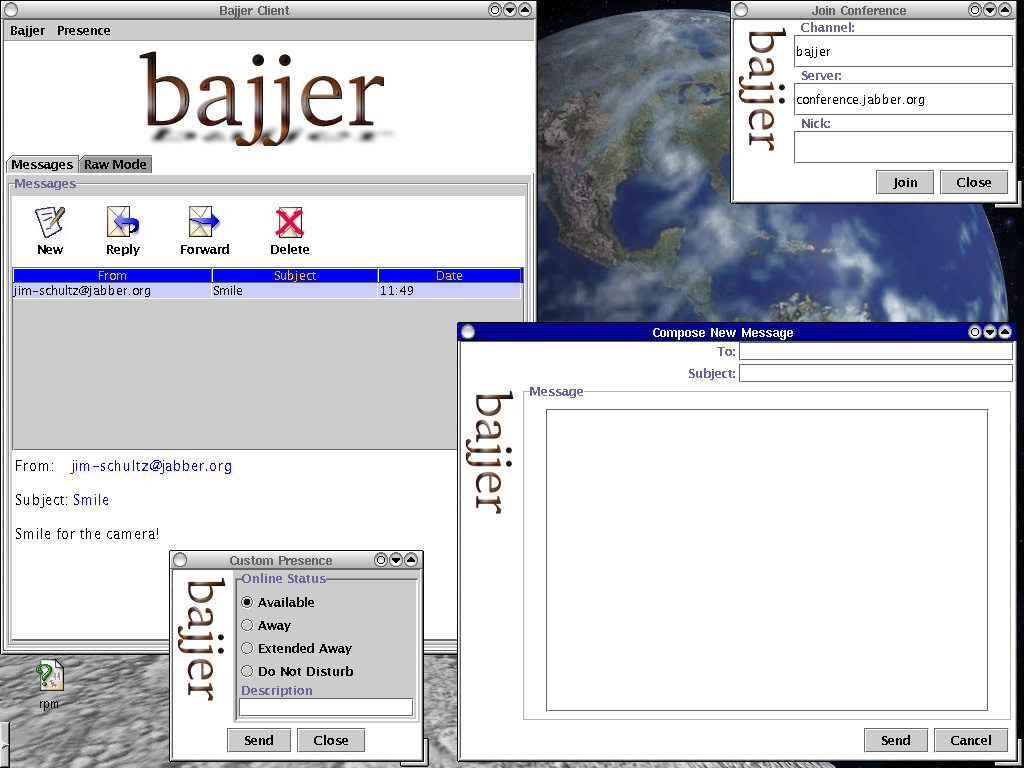
The main client window (upper left), a new message window (lower right), custom presence (lower left) and a join conference window (upper right) on a KDE desktop.
The main client window uses tabs to manage the different functions. Here, we show the private message screen. We've received a message from ourselves! The text of the message is shown in the bottom of the screen.
The custom presence screen allows you to create your own presence status. A number of predefined status are quickly available from the "Presence" menu on the main client screen.
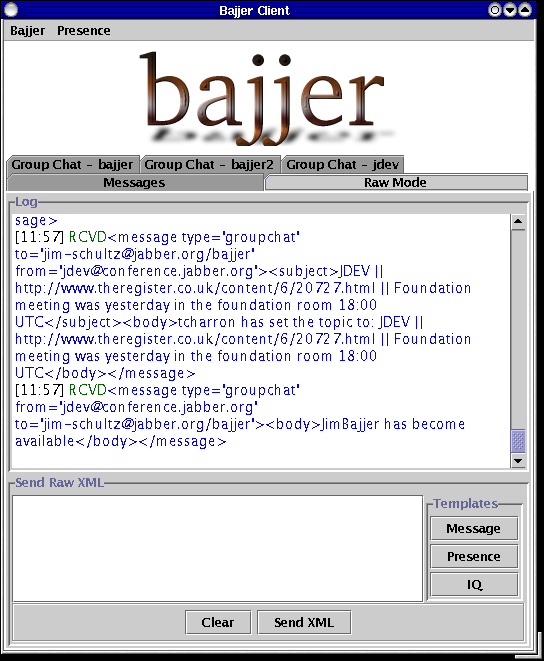 The "Raw Mode"
screen allows you to see the actual XML streams that were sent and received
from the Jabber server. You can create your own XML streams and send
them directly to the server using the "Send XML" feature. Templates
are provided for the <message/>, <presence/> and <iq/> messages.
The "Raw Mode"
screen allows you to see the actual XML streams that were sent and received
from the Jabber server. You can create your own XML streams and send
them directly to the server using the "Send XML" feature. Templates
are provided for the <message/>, <presence/> and <iq/> messages.
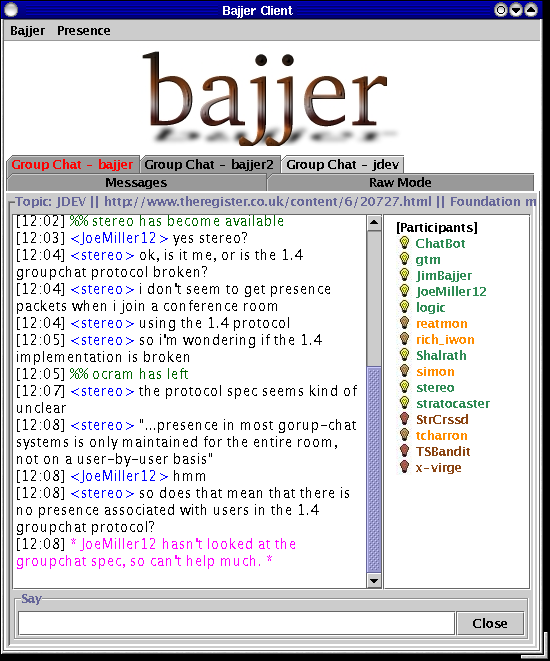 The
group chat window allows you to talk with many other people at once.
You can participate in as many different group chat rooms as you like.
Here we show three rooms in use. If something happens in a room that's
not currently displayed, the tab will turn red like the "Group Chat - bajjer"
tab above.
The
group chat window allows you to talk with many other people at once.
You can participate in as many different group chat rooms as you like.
Here we show three rooms in use. If something happens in a room that's
not currently displayed, the tab will turn red like the "Group Chat - bajjer"
tab above.